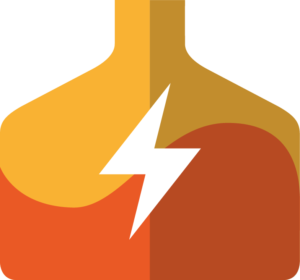
Bierbot Bricks: Smart Home Smart Brewery
Bierbot Bricks: Smart Home Smart Brewery
I'm often asked for my recommendations for a good brew controller, and at the top of my list is always the excellent EINBREW line of controllers. But for those on a tight budget, who don't have any interest in building their own controller, I never had a very good answer. Until now! Enter BierBot Bricks.
In this post I will review the BierBot Brick setup and features. If you are interested in using the BierBot Brick for your Craft Hardware brewery, check out my second post in the series which provides information on using BierBot Bricks for the whole range of Craft Hardware Systems.
In this Article:
- Introduction
- Initial Setup
- Brewing
- BierBot Bricks for Craft Hardware Systems
- Double Batches with BierBot
- Power Reduction with BierBot
- Summary
Introduction
BierBot Bricks is a partially open source software platform for homebrewers, used to control the brewing and fermentation processes. At its core is a web-enabled software platform, operated by the good people over at BierBot.com, and available on any standard web browser. On the hardware side you can connect various devices, including a switched power outlet with temperature sensor called the Bierbot Brick, as well as a Tilt Hydrometer to monitor the specific gravity of your fermenter over time.
For the time being the software platform is free to use for up to 3 Bricks, and the developer has assured us that what is free today will remain free, as well as offering to open source the code if they ever stop hosting the server. However there may be advanced features available in the future on a paid subscription basis.
If you want to use more than 3 BierBot Bricks, you will need to sign up for premium membership, which I am told will start in December 2021 and cost a very reasonable €20/year.
The open source part of the system allows you to roll your own hardware using Raspberry PI or a Sonoff Switch, but I am going to assume you don't want to do any of that and would rather jump in and purchase your hardware ready to go, right out of the box.

The BierBot Brewery (source: Bierbot)
For the hot side of the brewery, the primary hardware is called the BierBot Brick. The BierBot Brick is a CE Certified 16A WIFI enabled smarthome switch with integrated temperature sensor that has been loaded with custom BierBot firmware. This surprisingly low cost switch turns out to be feature packed when combined with the BierBot software platform.
The Brick includes one pre-programmed switch, pre-wired with a Schuko plug and socket for connecting to power and plugging in your brewery equipment, plus a 2m bullet probe temperature sensor. To use it, just plug it into the wall and plug your heating element into it, and after a quick setup you are ready to brew.

The BierBot Brick (source: Bierbot)
Keep in mind the platform is a privately hosted web based service. If your internet goes out, your brew day is shot. If you lose internet in the middle of a brew, there is a fail-safe that kicks in, turning off the switches so the worst thing that can happen is your wort gets cold (or your fermenting beer gets warm). The devices also require a good WIFI signal to operate properly. I found that my Bricks were dropping out frequently, so I installed a WIFI repeater nearby in the brew cellar to solve the problem.
Initial Setup
You will need a user account at https://bricks.bierbot.com so be sure to set one up before you begin. Definitely read the instructions at the setup tab once you log in! The information found here is even more detailed: https://docs.bierbot.com. There is also a great product review with step by step instructions over at brau!magazin but unfortunately it is only available in German.
From your BierBot account, go to Bricks, click "Add Brick", and copy the API key to your clipboard. You will need this shortly.

Your new Brick will create a WIFI network, and you need to connect to it to get started. I did this using my smartphone, a mac or PC will also work. Once connected, you are redirected to the Brick web server home page, where after clicking on "configure WIFI" option you can select your home WIFI network and enter the password.
Next, enter the API key you got from your BierBot account and click save. This will setup the Brick on your home network. I found I had to refresh the page and save it again to get the Brick to take the settings.
Reconnect your phone to your home WIFI network. Back at https://bricks.bierbot.com/ from the Bricks page, you should see your Brick (as shown below on the right). It should show green check mark when it is online and registered with the system.
At first, the temperature on my Brick showed 85C. I pushed the sensor cable in a bit more and then it registered correctly.

Adding BierBot Bricks to your brewery
If you are adding more than one Brick, you will repeat the process for each Brick. I recommend naming the first Brick when adding it, then putting a physical label on the Brick itself as well as the temperature probe. If you're ever unsure which is which, you can hold one of the temperature sensors in your hand and wait for a temperature change to be shown in the UI.

I named mine very creatively "Brick 1" and "Brick 2". In the middle is the HAR6000IP without on/off switch, used for power regulation. See more about that below.
Now you need to create a "Device" which for our purposes is any kettle with a switchable heating source and a thermowell. From "Equipment", click on "Create Device". You get a menu of pre-defined device templates. For users of recirculating brew systems, you will want to add a "BIAB / MLT / HLT" device. You can create as many devices as you need to match your particular brewery.

A new device, renamed to "HLT"
With your first device created, you will see your Bricks on the "Equipment" page. The "BIAB / MLT / HLT" device has 3 interfaces: one for switching a heating element, one for switching a pump, and one for the temperature sensor input. Using drag and drop, assign the actuator(s) and sensor(s) to your device(s).
You can assign multiple heating elements to a single device and have them controlled together. For an 83L or 114L Craft Hardware kettle with two 230V heating elements, you will need two Bricks, each plugged into their own 16A circuit.
If you want to add pump control to your system to run the pump intermittently, or enable an automated purge cycle when starting the pump, you can add another Brick and assign its switch to your device. I recommend manually controlling the pump and leaving it on continuously when brewing, so a separate pump control is not strictly necessary, but it's nice to have the option.
Note, if you add more than one temperature sensor to your device, the device will use an average of the two temperatures for control purposes.

Two Bricks with heating elements assigned to the same device. The second temperature sensor will not be used for brew automation, but you can view its real time temperature on the BRICKS page.
For the BIAB/MLT/HLT device there are several options under the device settings popup. If you are not using switched pump control, just leave the default settings and continue.

Device settings are pump related only
Each device also has "control" settings allowing you to tweak the control routine using traditional PID parameters and a hysteresis band setting. According to the developer, the BierBot uses a proprietary switching algorithm. Of course, you're not going to get the accuracy and switching speed of a hardware PID controller. But I found the heating control to work quite well. It has a fairly aggressive initial temperature ramp, limited initial temperature overshoot and very small temperature oscillation.

Temperature plot for the BierBot temperature control of the 114L kettle with 2 heating elements.
Performing a device calibration will automatically calculate a set of PID parameters for your kettle by running several heating cycles to measuring the reaction times after reaching pre-defined target temperatures. This will help prevent overshooting and unnecessary cycling. I recommend running this step when setting up your equipment, using the same water volumes that you will for your most common batch size. When it is complete, you can use the hot water for a cleaning cycle.

Device control settings, post-calibration.
Brewing
There are two ways to brew with the BierBot software: manually and automatically. The automated brew option allows you to work from custom pre-defined recipes, and that's what I will show in the following steps.
The manual control option has its own benefits and is a great feature. With it, you can change mash temperature on the fly during brewing and extend your mash times if needed while brewing. This is a good way to run your first few batches with new brewing equipment, allowing you to get to know your brewery before automating your recipes.
Tip: you can run an automated brew session and a manual brew session simultaneously. With some extra hardware, this enables a simultaneous double batch and is great when brewing with the Direct Fire Duo or Direct Fire Trio, where you need separate HLT and MLT heating control during mashing. See the next section for details.

A manual brew session, simple but so useful!
Start by creating a recipe from the "Recipes" page. The recipe builder is simple and allows you to add as many mash steps as you need, each with its own duration and temperature. You can also specify the boil time and add a fermentation step for tracking the entire brew process from start to finish.
To get to know the BierBot software, I highly recommend creating a test recipe using near room temperatures and short durations for the mash steps. Unplug your heating elements and run through the brew session a few times to see how the software responds!
For recirculating systems I recommend turning off the pump for dough-in, then allowing few minutes for grain rest before restarting circulation. Because circulation is off, we want the heating element off too to prevent overheating. Currently the BierBot software does not have a pause feature, so we have to use a workaround to enable this. Here are my recommended recipe mash steps for recirculating systems:
- The first mash rest step is set 2C higher than your final rest target, to allow for cooling of the system when adding cold grains. This step is manual to allow holding at dough-in temperature until you get around to actually adding the grains. When brewing, make sure to click the "forward" button to move to the next step before turning off your pump.
- The next step is a grain rest step, where the pump is turned off for a few minutes during and after doughing in. To prevent an out of control heating cycle, we make sure the heating element does not come on by setting the temperature very low, I use 0C for the target temp. This step is also manual, allowing you whatever time you need to restart the recirculation. When you're brewing, you should turn on the pump before moving to the next step.
- Now you have your actual first mash step, setup for the temperature and duration of your choosing, followed by any other steps you want to add for your recipe. I make this all time-based to automate the process.
- The last step is an optional mashout step. I like to make it manual in case I am not around when it's time to lauter.

Recommendations for a recirculating system recipe
To begin brewing, from the recipes list select the orange play button next to the recipe you would like to brew. In the popup window, you can assign your available devices to the mashing step and to the boiling step. If you don't see your device here, you've done something wrong and need to reconfigure your device on the equipment page.
The same device can be used for both mashing and brewing steps. You can also skip a step if you wish. You can schedule your brew to start at a later date/time or start immediately.

Starting a brew session
After starting, there is a short delay while the brew session is instantiated, finally you will see your session appear in the "Automatic" section.
While brewing there are a red stop button and a blue fast forward / skip button at the top of the screen. I am hoping there will be a pause button added at some point, in case you need to breakaway or fix something while brewing. You can also add comments to the brewing log by clicking the "Add Log" button in the top right of the window.
Hint, if you click on the temperature in the top row of the screen, you can view a detailed step page with larger chart.

Mashing - main view

Detailed temperature view
When all the mashing steps are complete, there is a wrap-up window where you can add your post-mashing gravity and wort volume. This will add a gravity and volume chart to your brew session. I didn't find these extremely helpful on brew day itself, but these values will also be stored in your brewing log, so it's nice to record them.
The heating elements will be turned off after mashing is complete. Only move to the boil step once your heating elements are covered with wort! Saving or skipping the mash wrap-up window automatically starts the boiling step!
Skip or save the mash wrap-up window to move to the boil step. The boil timer will start once boil temperature is reached. The system will automatically detect boil temperature. If detection fails and you want to start the boil manually, just click the green button with a check mark at the top.

Boiling
After boil is complete, you can once again enter final gravity and post-boil wort volume into your brewing log. There is also a final wrap-up step intended for post-fermentation values, I just skip those, you can add these values later in the BREW LOG section.
One final note, if you ever make a mistake when brewing and need to restart your brew session, it's is not difficult to do. Just click the red stop button, and wait while the system clears out your session, then go back to your recipes and start it again. Use the fast forward button to move through your recipe until you get to the desired step, then proceed as usual.
BierBot Bricks for Craft Hardware Systems
BierBot Bricks are compatible with any of the Craft Hardware brewing systems, across all size ranges, even with multiple heating elements per kettle. Details for specific brewing systems can be found from the links below:
The temperature probe that is delivered with the BierBot Brick has a rubber boot around the probe and cable that is just a bit too thick to fit comfortably inside the Craft Hardware thermowells. Luckily there is a very easy fix for that.
Keep in mind that if you need to use more than 3 BierBot Bricks, you will need to subscribe as a premium member.
Double Batches with the BierBot
A double batch allows you to double your brew day output without doubling the actual brewing time. During a double batch, you will be mashing the second batch while the first batch is boiling away in the brew kettle. Please note, a double batch is only possible with the Craft Hardware Direct Fire Trio or HERMS Trio systems. The good news if you own one of those systems, BierBot has you covered.
For a double brew day, you need to have a separate 16A circuit and BierBot Brick for each and every 230V heating element in your system!
The idea is fairly simple and uses a simultaneous automatic and manual brewing process. The basic idea is:
- Create your devices and assign your heating elements to them
- The Direct Fire Trio will have 3 separate MLT, HLT, and BK devices. You will need 3 or 6 Bricks, depending on your system size.
- The HERMS Trio will have an HLT device and a BK device. You will need 2 or 4 Bricks, depending on your system size.
- Start the first mash using an automated process to control the MLT temperature.
- If using the Direct Fire Trio, start a simultaneous manual process to heat the HLT. Skip this step for the HERMS Trio.
- When mashing is complete, sparge and lauter as normal.
- Start the boil using a manual process with the BK device.
- Start the second batch mashing with a new automated process to control the MLT temperature.
- If using the Direct Fire Trio, start a second manual process to heat the HLT. Skip this step for HERMS Trio
- Finish the boil and stop the BK process. Drain the BK to your fermenter.
- Sparge and lauter the second batch as normal.
- Start the second boil using a manual process with the BK device.
It may sound more complicated than it is, but a double batch is absolutely possible with the BierBot. My recommendation: be sure not to drink too many beers during your double brew day!
Power Reduction with BierBot
Power control is a requirement when using the steam condenser. It is also desirable when you are brewing small batch and your boil kettle is overpowered. BierBot Brick does not offer the ability to scale the heating element power output. I am told they are working on a solution to switch off single elements during the boil. However, there is an easy and cost effective solution for this available now: the HAR6000IP.
The HAR6000IP is a plug and play box that can be used with or without the BierBot Brick. When combined with the BierBot Brick, it must be plugged in between the BierBot Brick and the heating element. Do not install it before the Brick or you risk potential damage to your Brick.
Now you can simply dial in the heating element power as needed directly on the HAR6000IP. The Bierbot provides the temperature regulation, the HAR6000IP provides manual power control.
When purchasing the HAR6000IP, make sure you buy the version without the on/off switch. The version with the on/off switch version does not turn back on automatically once it is switched off by the BierBot and loses power!
Summary
At first I found the BierBot web application a little bit confusing to setup and operate, I thought there could be more tooltips and found myself clicking a lot of stuff that looked like a button but didn't actually do anything. There is also some delay in updating the web app during brewing, and you just have to be a bit patient with it. But after getting to know it better, I really like it. And for what you get, the price is unbeatable.
New feature requests are warmly accepted by the developer and the support is excellent. If enough users request a new feature that is reasonable to implement, I'm quite certain you will see it soon enough.
I believe the developer when he claims the server software will be made open source before ever shutting it down. Even if I didn't believe him, the low cost of investment and feature rich platform would allow me overcome my hesitation and use it anyways.
Likes
- Extremely cost effective
- Lots of nice features
- Modular: easily expandible as your system grows
- You can control multiple heating elements together
- Fast and responsive product support
Dislikes
- UI Lag in the web app
- Privately hosted central server
- Requires an internet connection
- Can't change the mash temp during automated brewing
- Can't pause an automated brew session
- No hop timers or alarms
Beyond the quite favorable price point, I really like the ability to control multiple heating elements with one Brick, the saved recipes, the web interface available from any device, and data logging of your brew session. These to me are among the stand-out features of the Bierbot Brick.
Of the dislikes, the UI Lag is at the top of my list. The central server seems to communicate with your Bricks faster than it does with the web app. This can lead to switching of the Bricks before you see that reflected in your brew session. Just be patient and your screen will update to reflect the current state. If faster refresh rates becomes a paid premium feature in the future, it's something I would consider if the price is right.
If you are looking for an advanced control solution using steady state hardware that operates locally without an internet connection and with an advanced control algorithm and many nice to have features, the EINBREW is the obvious choice for you. But if you are on a tight budget and willing to live with the risk of a "bricked" Brick if the server ever shuts down, the BierBot is truly hard to beat.